Salome-Meca 2019 has been release on Linux few weeks ago and is now ready for Windows at our download page. This version is based on Salome 9.3 and last AsterStudy update 2019.0.1 and includes Code_Aster 14.4 binary for Windows. This update comes with many new features (discussed below) in Code_Aster, Salome and its new Shaper module and AsterStudy with a new post-processing tool.
Code_Aster
Version 14.4 is set as stable and replace previous version 13.6. The portage to Windows required an important effort due to the transition from Python2.7 to Python3. But the solver pass the tests and has been validated as the previous builds using the official submit list.
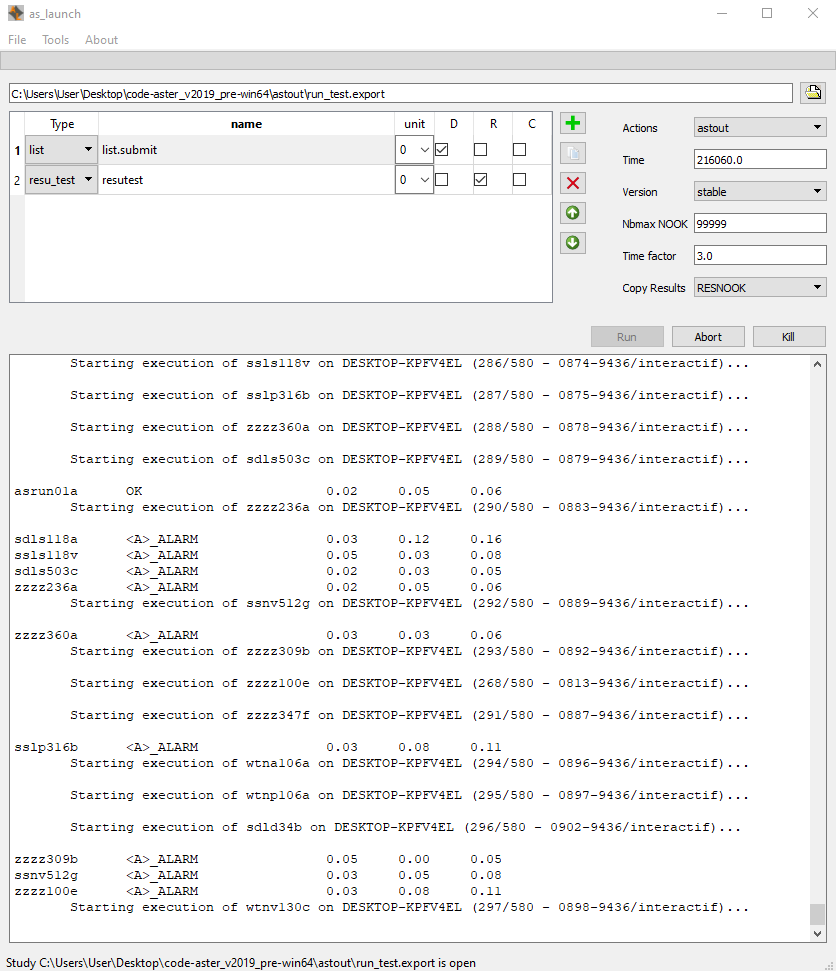
Salome 9.3
The major change in Salome 9 is the switch from Python2.7 to Python3. Although this seems to be interesting from the developer point of view, this switch is a significant effort on code modernization that shows the willingness to maintain the project over time. The Windows version is now build using MSVC 2015, one should install corresponding redistribuable Package (x64). Anyways, launching the GUI doesn’t change much from the previous versions : double click on run_salome.bat.
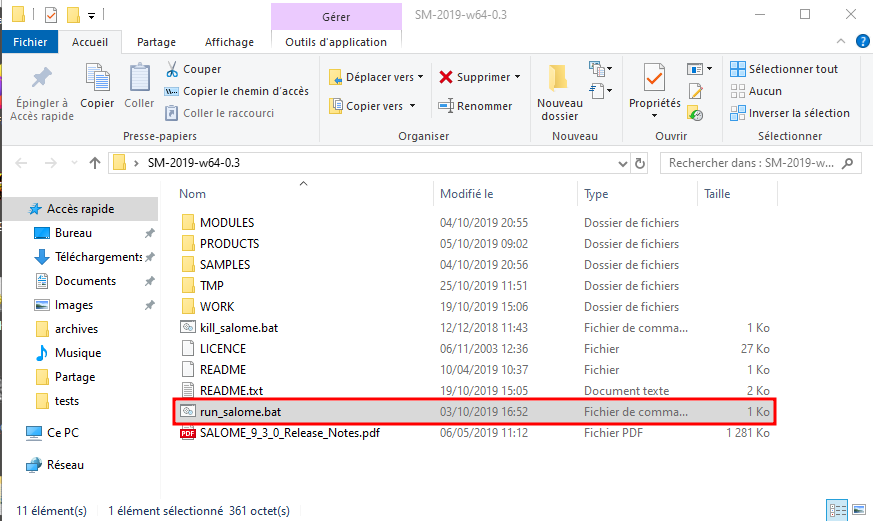
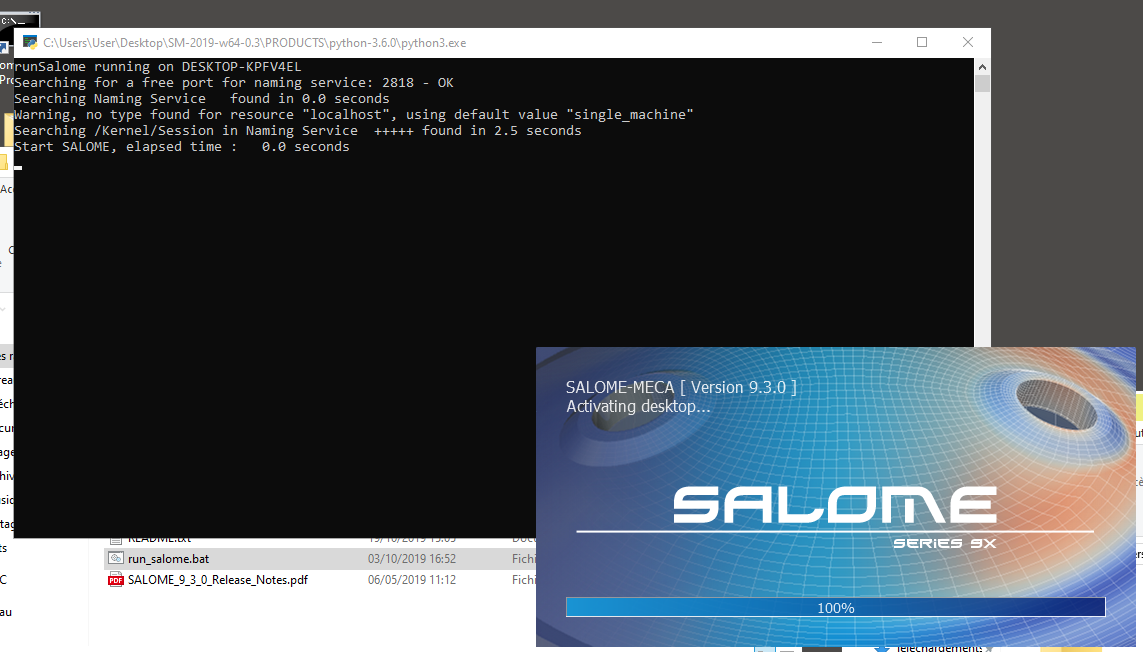
Once the GUI opened, one can notice the new Shaper module, that aim to replace GEOM module (GEOM module subsist in this version).

Shaper
Shaper allows a parametric definition of the Geometry and offers a much better flexibility than GEOM to deal with geometry. One should first create a part.
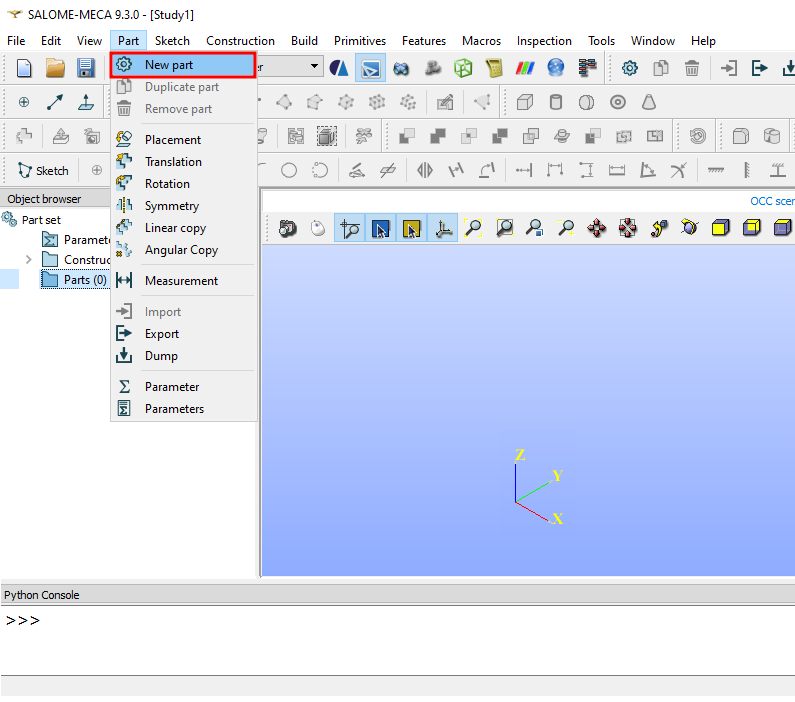
It is then possible to use the buttons to define, for example, a primitive.
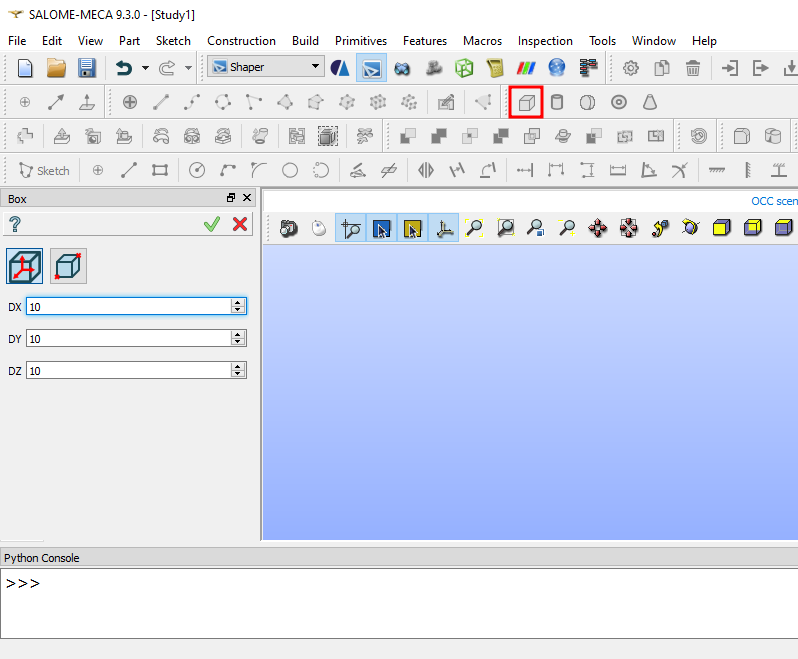
Once finished, the trick is to use from the menubar Feature -> Export to GEOM before to go to SMESH module.
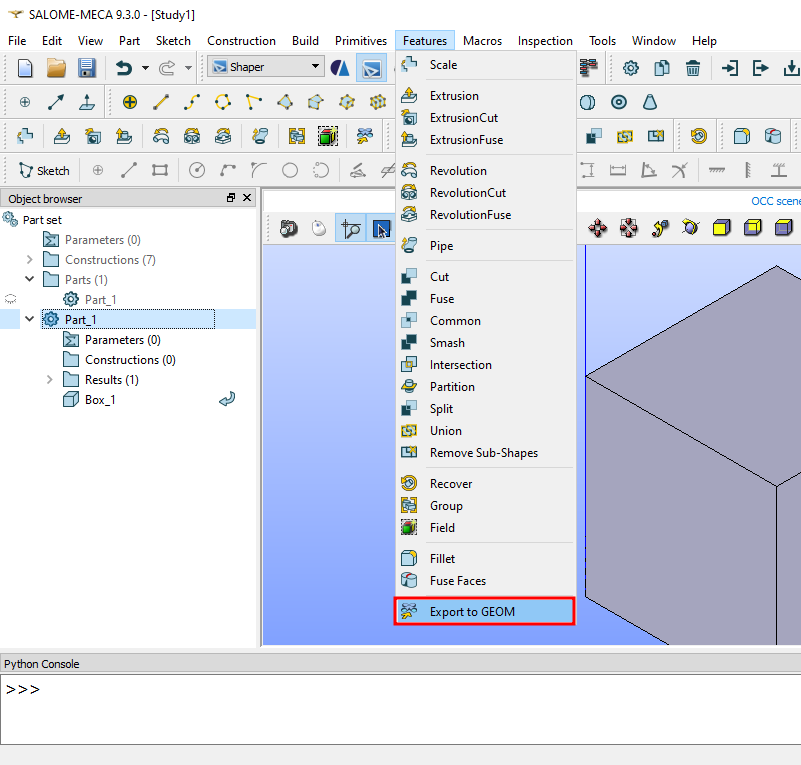
Once in SMESH module, only exported to GEOM entities will be accessible to define and compute a new mesh.
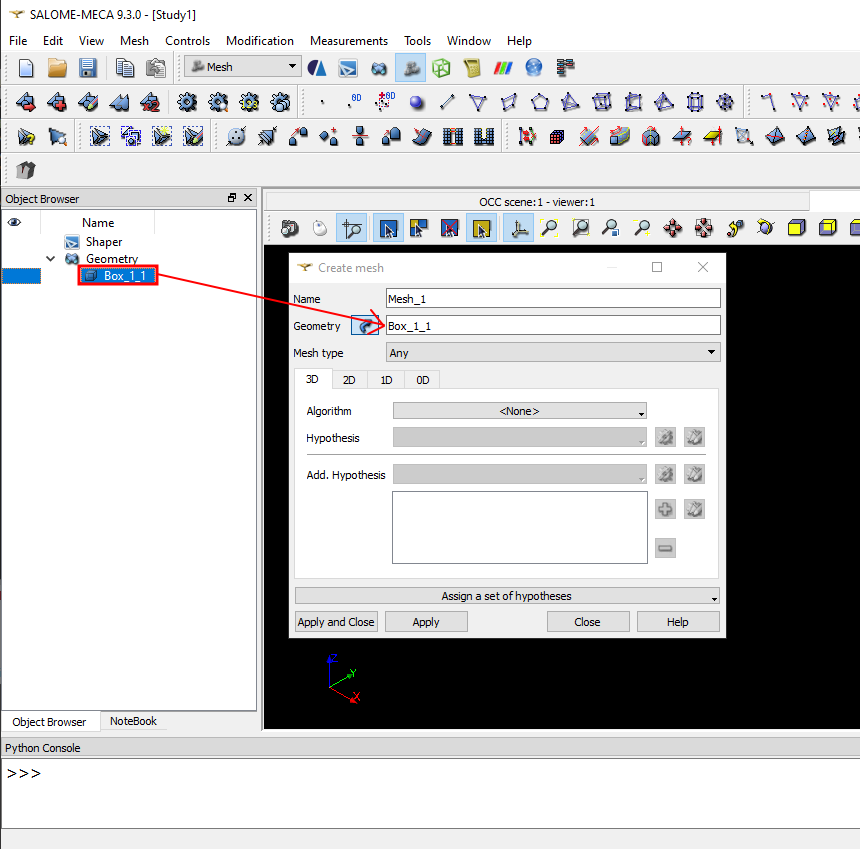
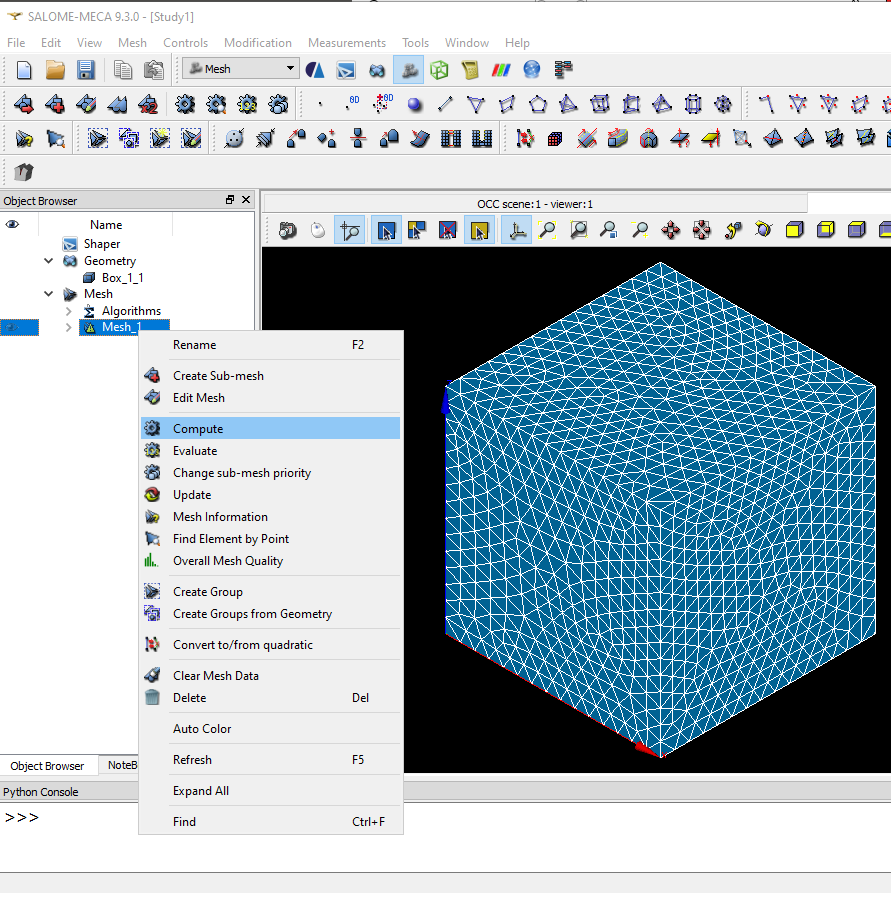
AsterStudy enhancements
The new AsterStudy version works the same way as the previous version with no major difference in the workflow but the software is expected to improve fluency. Let’s compare this new version by following the previous tutorial beginning with AsterStudy. Go to tab History View, then in the menubar select Operations -> Import Testcase.
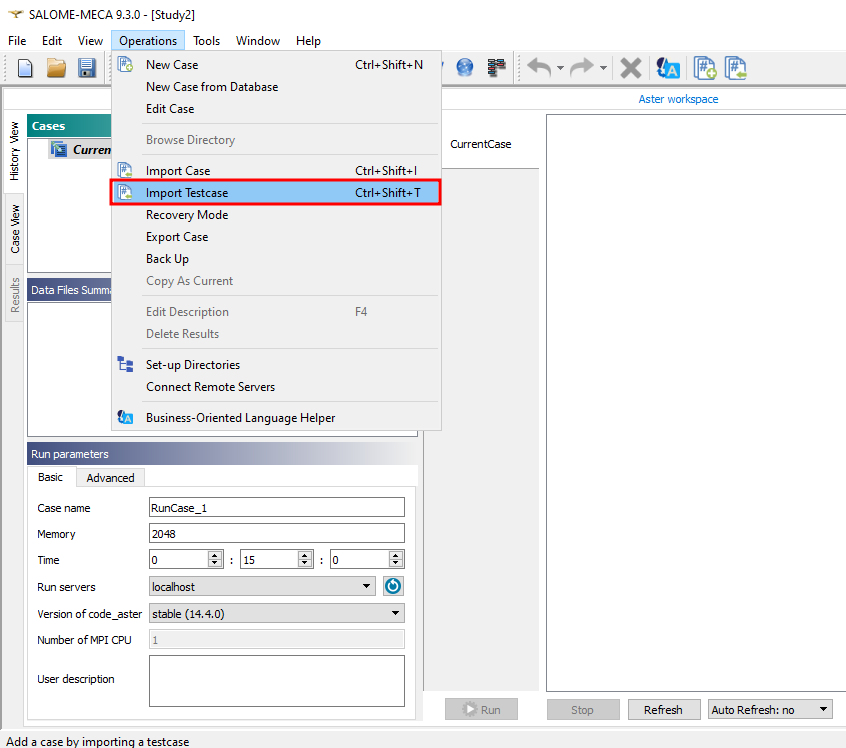
Type “forma01a” in the lineedit to import testcase forma01a.
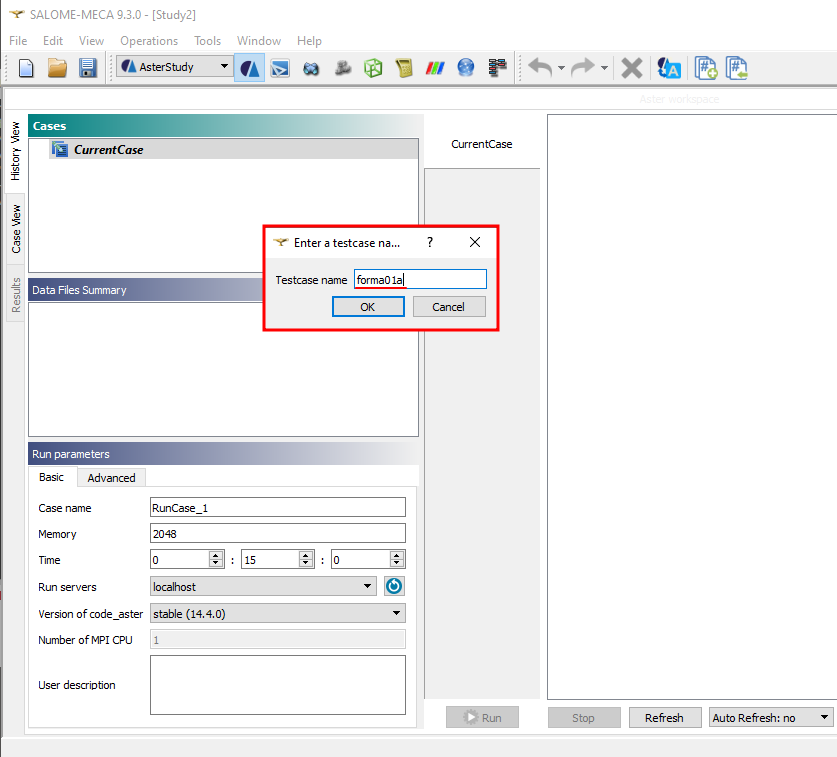
From the tab Case View, let’s define an output file.
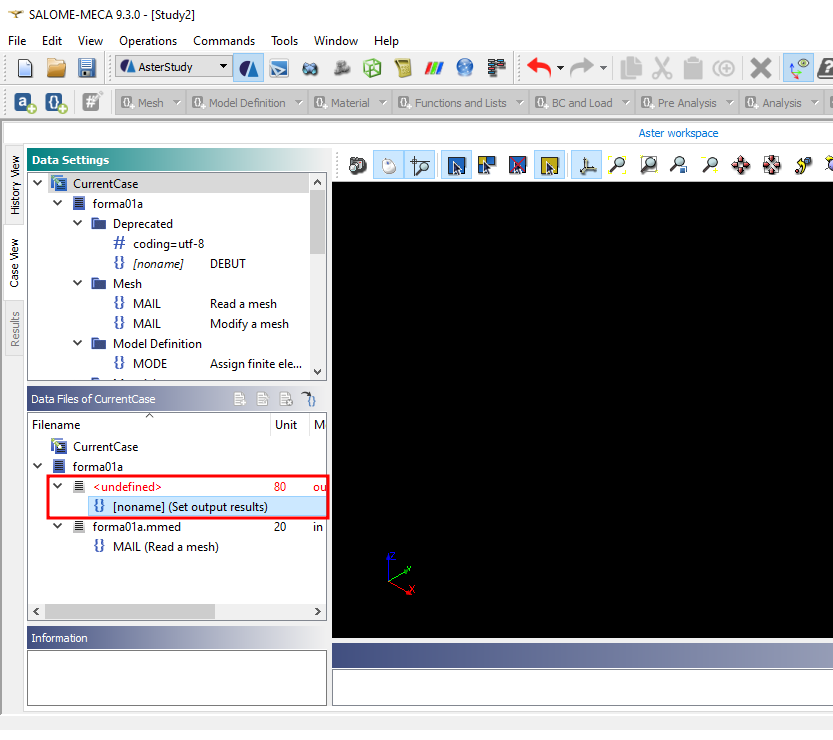
Click button “…”, chose a folder and type “forma01a.rmed’.
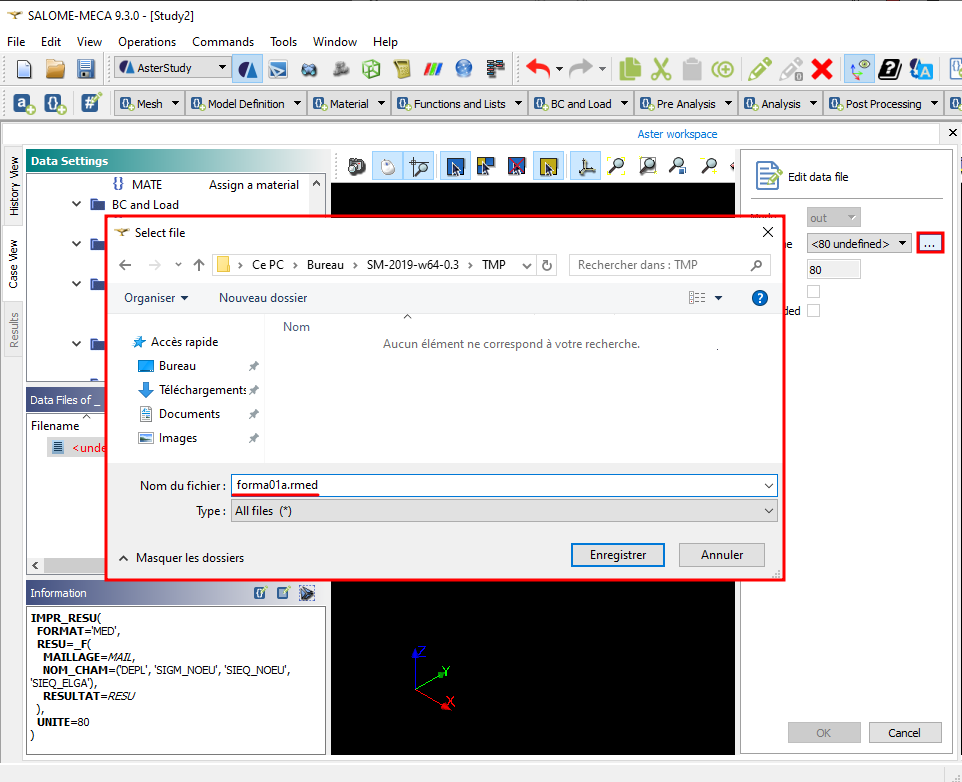
Go back to History View tab, save the study, and click as usual on “+” button and then on Run.
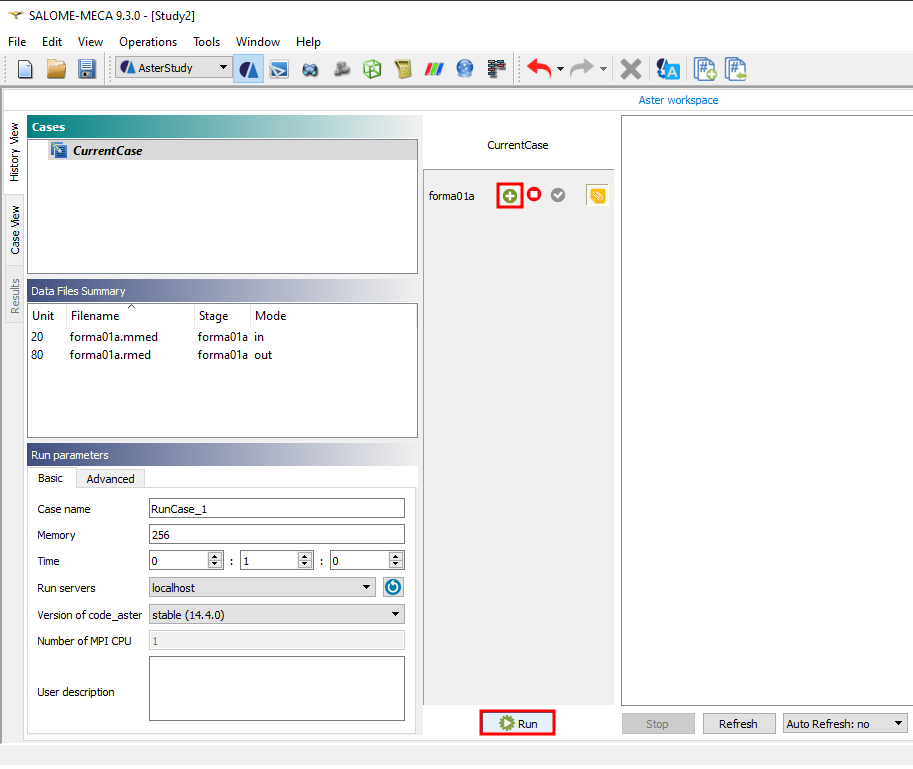
One can notice a new combobox to select refresh mode and a new combobox coming with a graph that aim to show progress of the calculation.
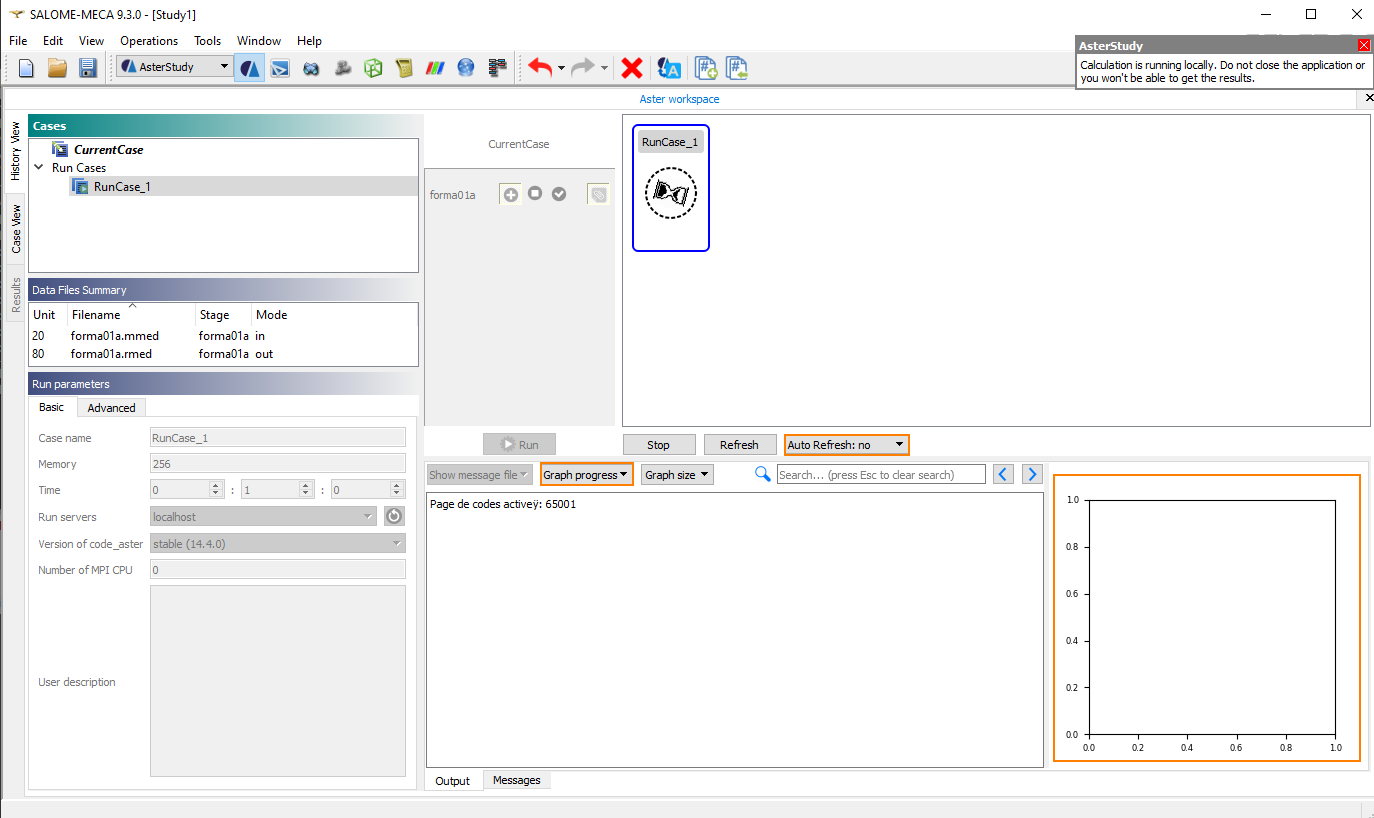
The run ends OK as usual with green, but unfortunately forma01 case uses only one increment and shows nothing in the graph. So let’s load another testcase ssnv504f:
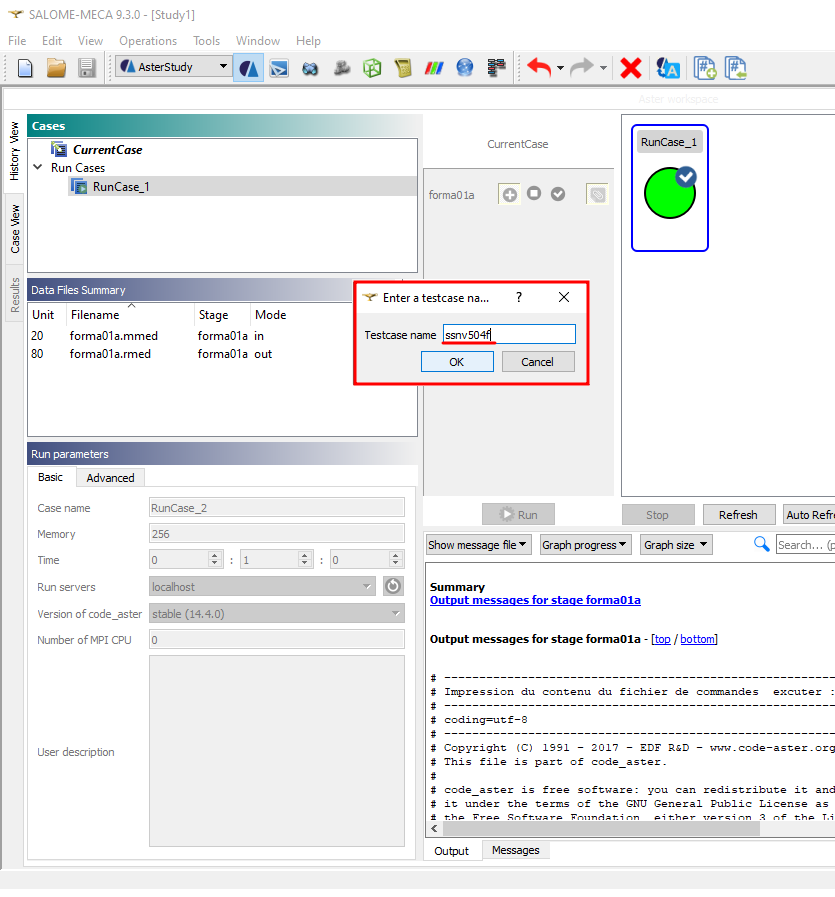
With ssnv504f case running, we can click on Refresh button for the pending message file to be parsed. Then it is possible to select the value that should be displayed in graph progress (iterations, residuals, etc.) using Graph progress combobox.
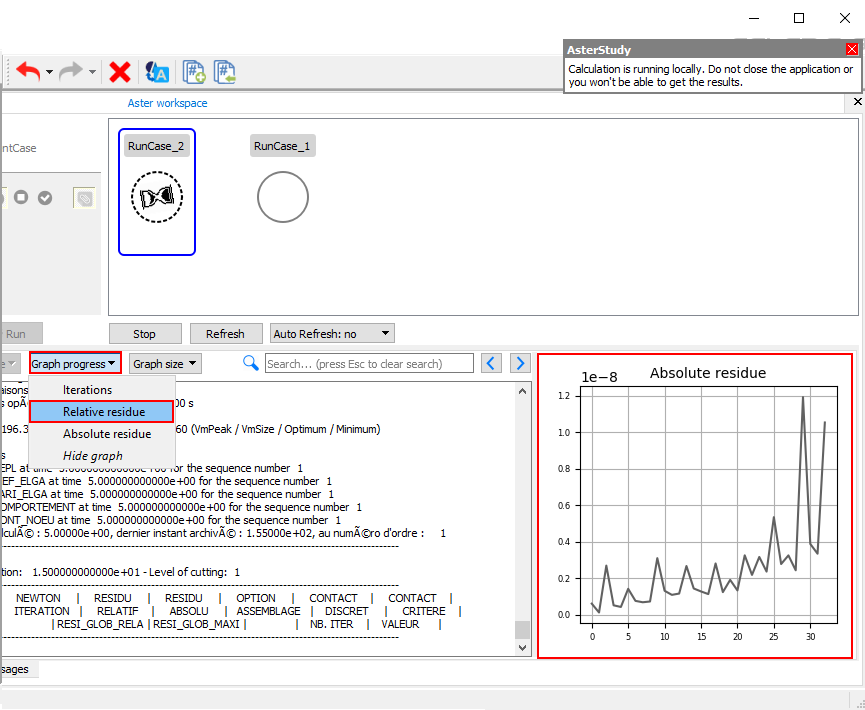
Post processing
AsterStudy has a new tab for post-processing results. Right click on an selected result forma01a.rmed and select Post-process.
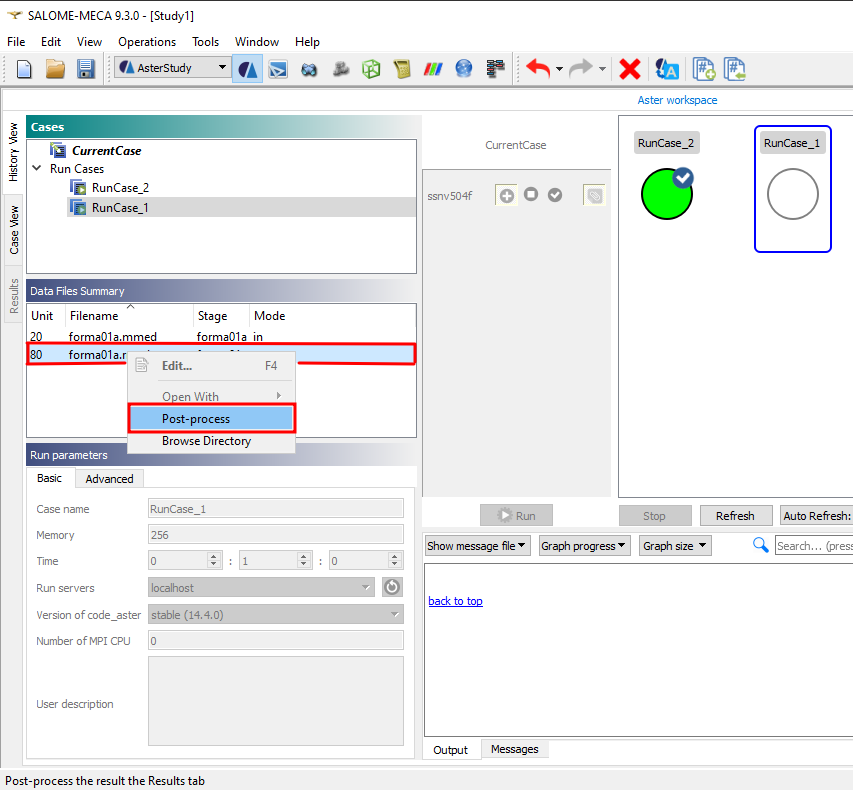
Wait for the initialization of the new window.
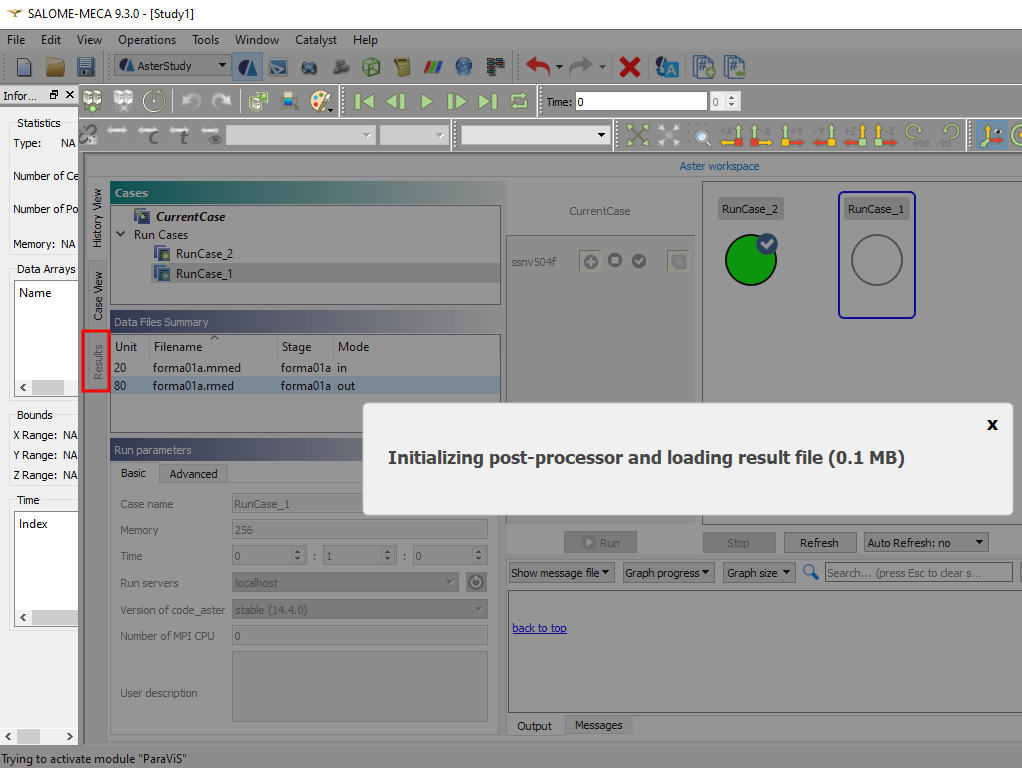
The Results tab should then be active.
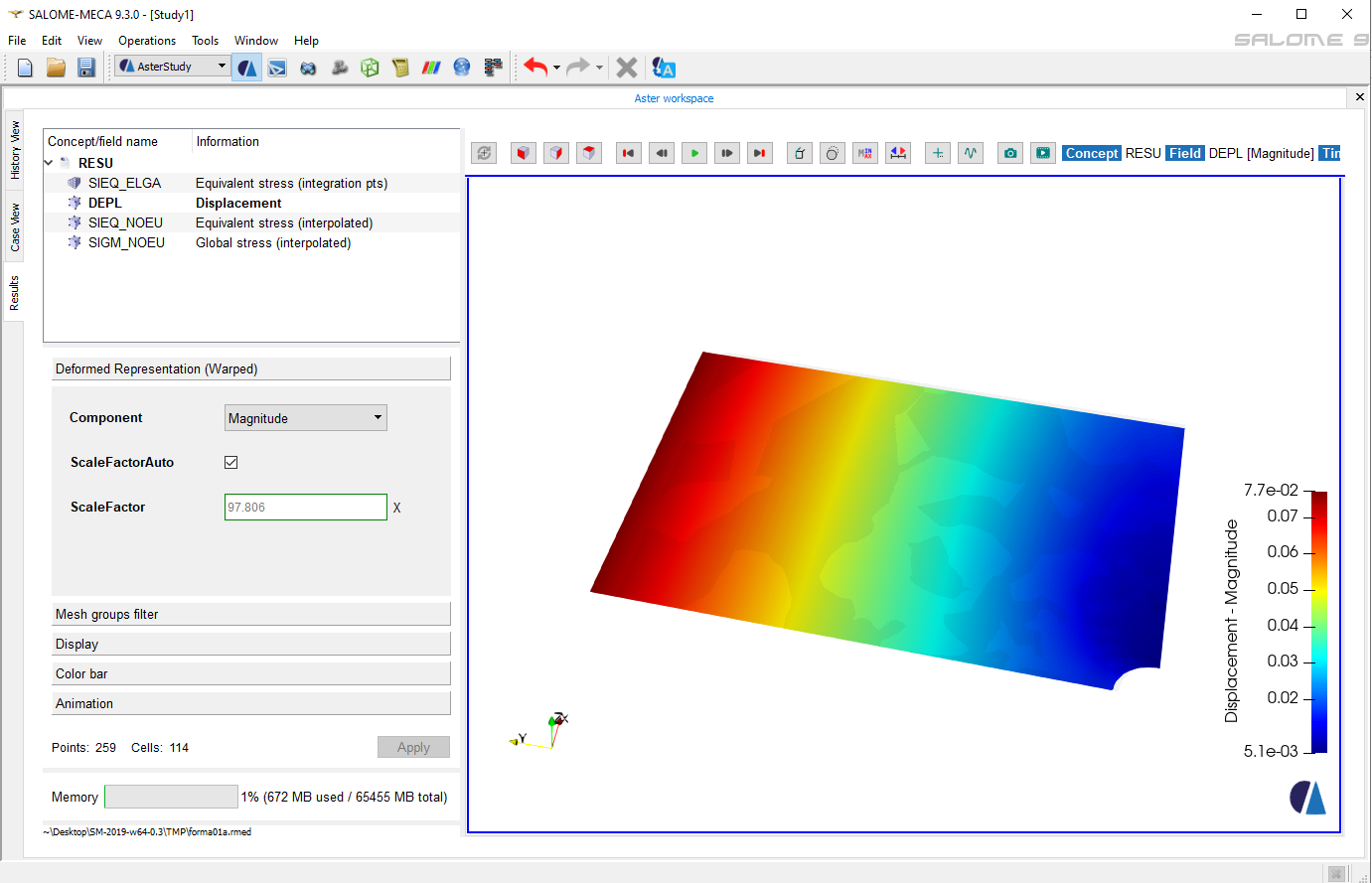
This new Results window is really intuitive and ease the management of post-processing comparing to advanced Paravis module.
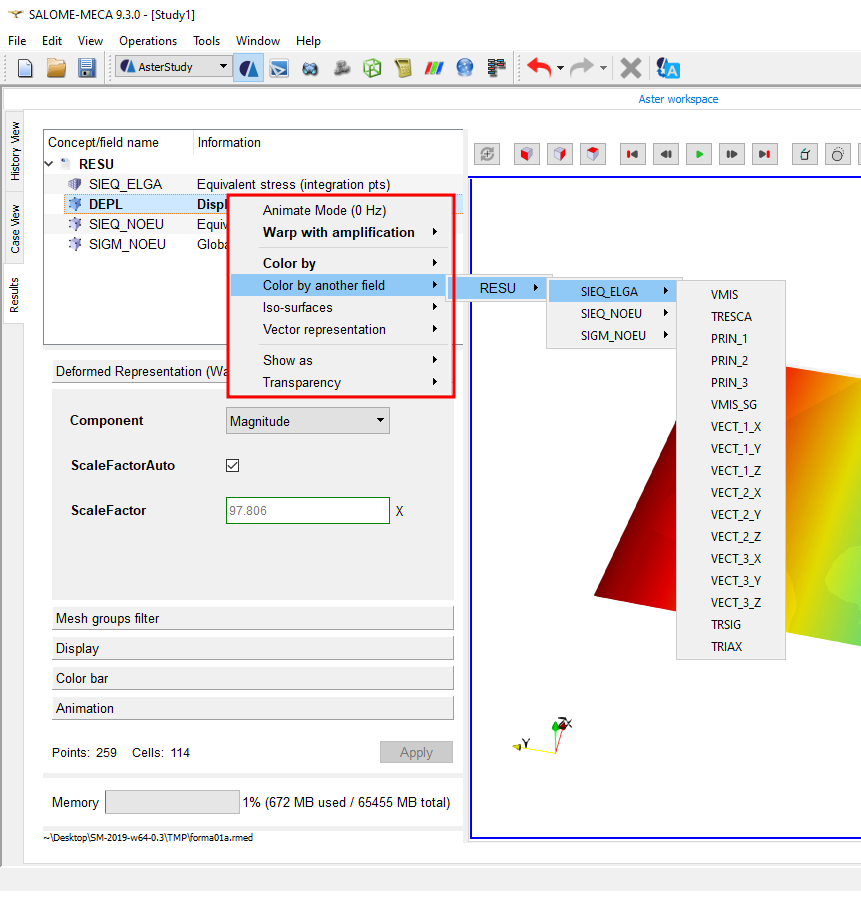
This window is based on Paraview engine, but manage automatically filters and hide the messy interface. That could be really helpful for the average user. This interface can also be used to open a standalone rmed file: from a scratch AsterStudy session, in the CaseView tab, select from the menubar Operations -> Post-process an external MED Results File.
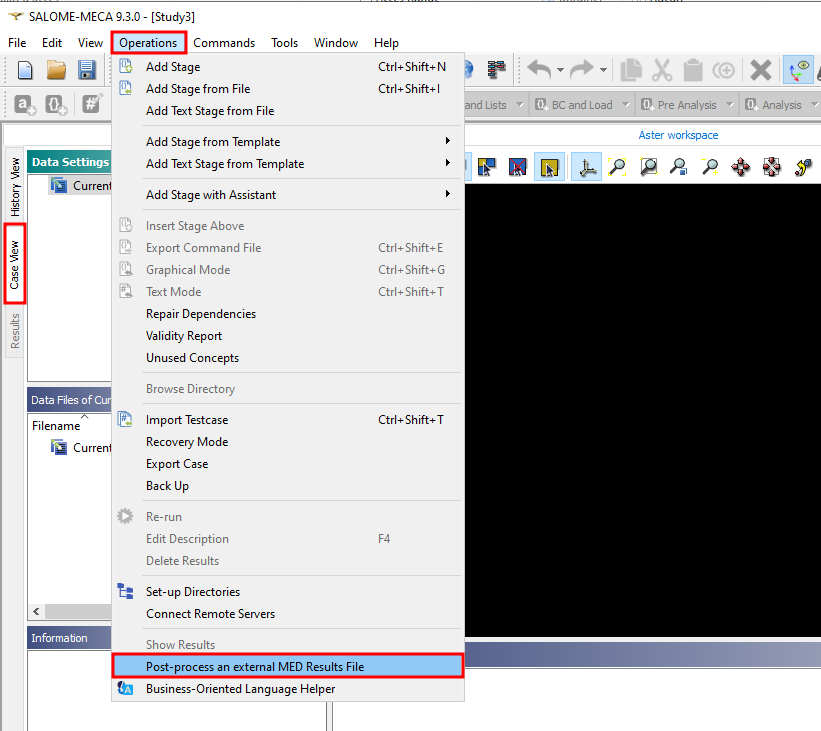
and select forma01a.rmed file directly from disk.
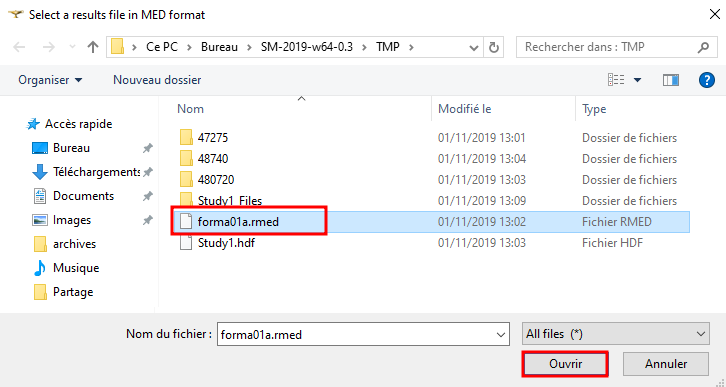
Errors on Save
EDIT January 2021: A new version has been released with a FIX in HDF5 library. This new version is available in our download page and may solve some issues with errors on save.
EDIT May 2022: Even with HDF5 fix, errors on save may still happen sometime for unknown reasons. Please check if you get a workaround on this paragraph
Sometime, when a Study.hdf file already exists on disk, it happen that Salome raise an error with permission denied.
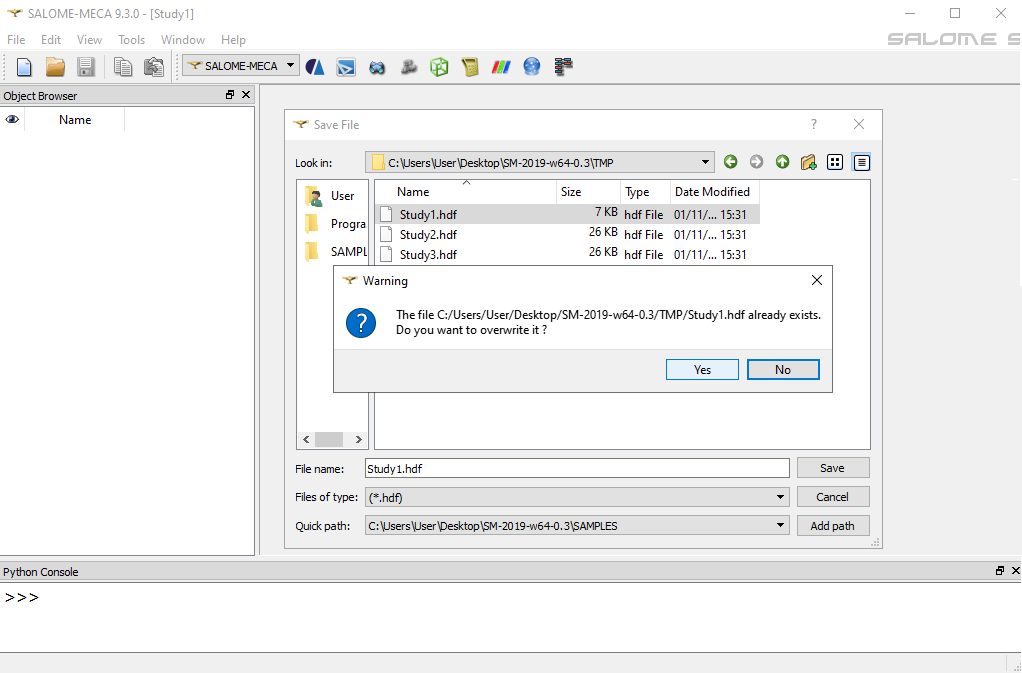
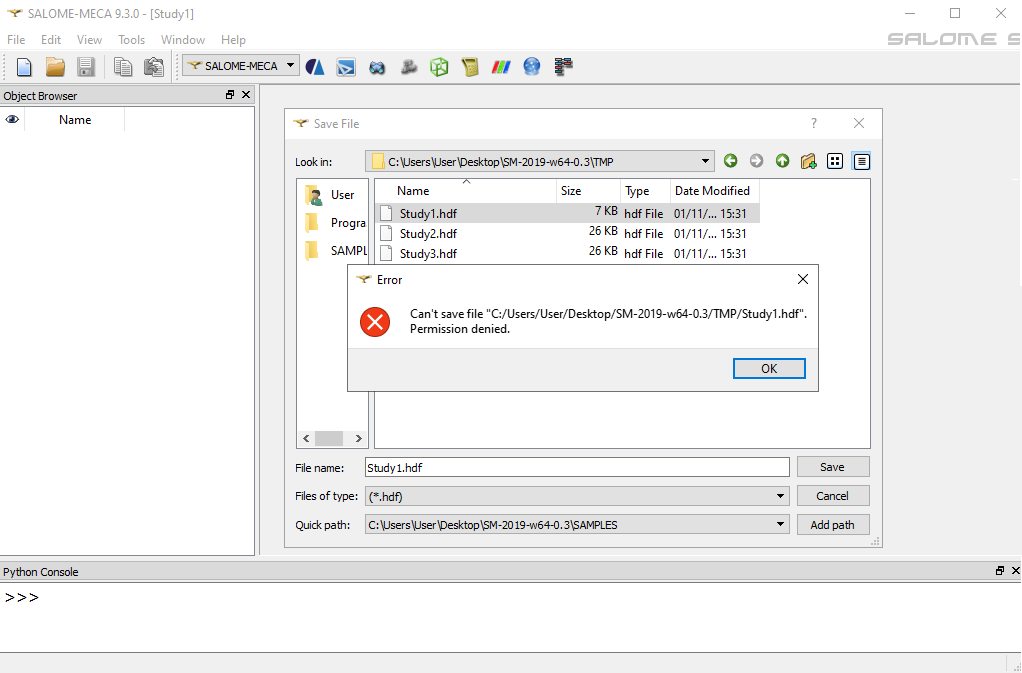
Indeed if we right click on file -> Property, we can see that the file has been set to read only mode.
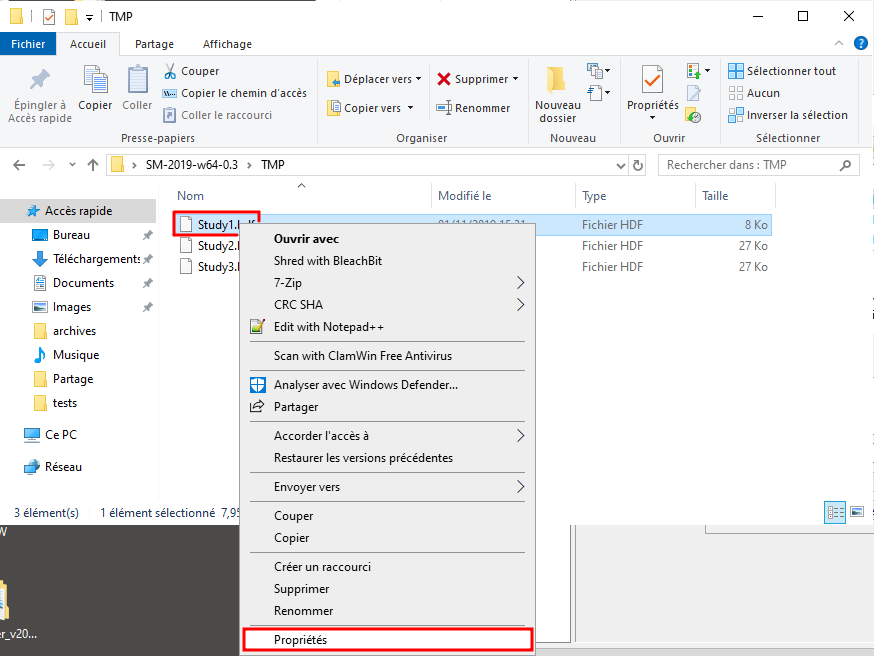
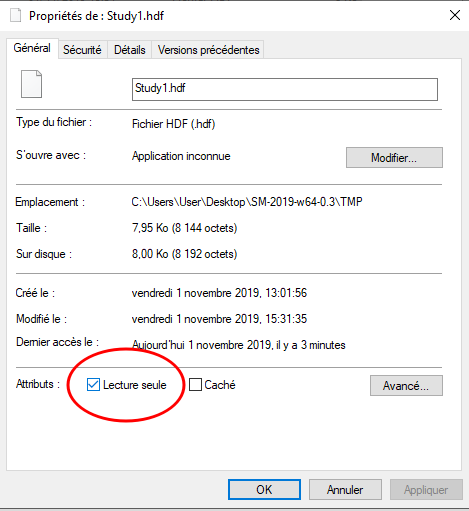
You can simply delete the file or untick read only attribute to make save possible again. Another workaround is to use the attrib command to change permission from cmd prompt. Even better, put in study folder a file named set_study_rw.bat containing line:
attrib -r Study*.hdf
A double click on set_study_rw.bat will remove readonly flag automatically for all files starting with Study and ending with .hdf, allowing you to save again in all these files.
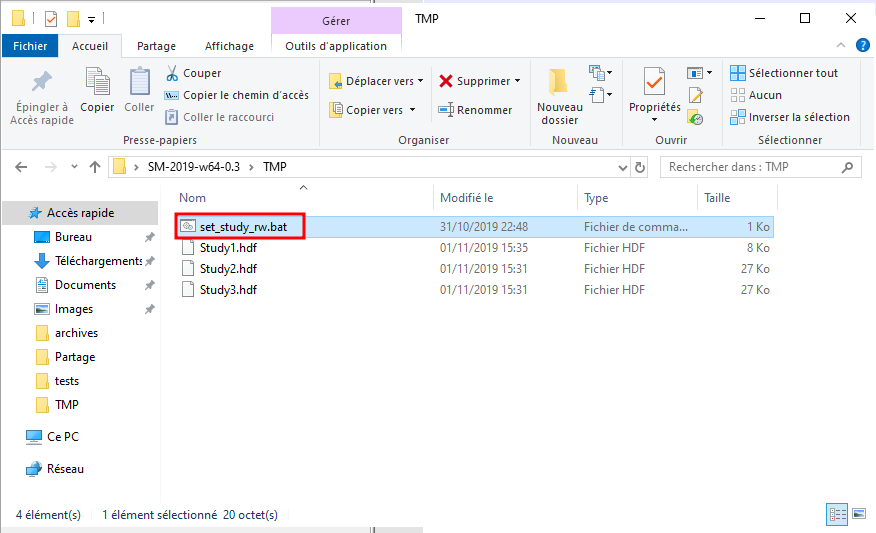
Sometime Salome won’t save even if the readonly flag has been removed.
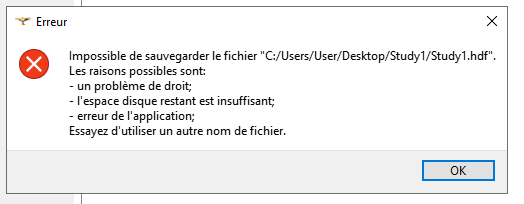
Looking at the console, one can remark that a temporary Med file has failed to be written.
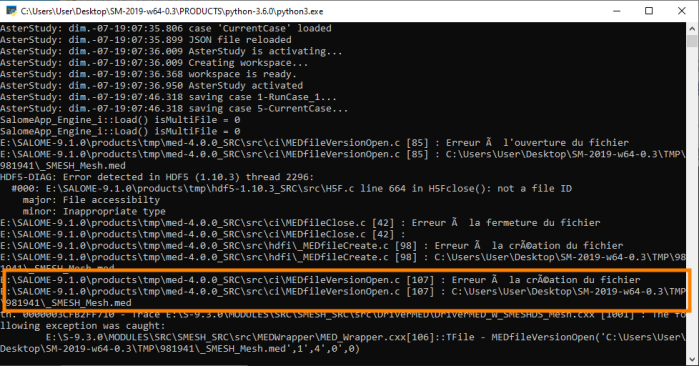
Looking for this file, it seems to be created, but with readonly flag set.

Since MED format is based on HDF format, it seems to be related to the save kind of error in HDF library.
This can append when a mesh is loaded from disk in SMESH module when AsterStudy needs to retrieve information from mesh.
A workaround is to open SMESH module
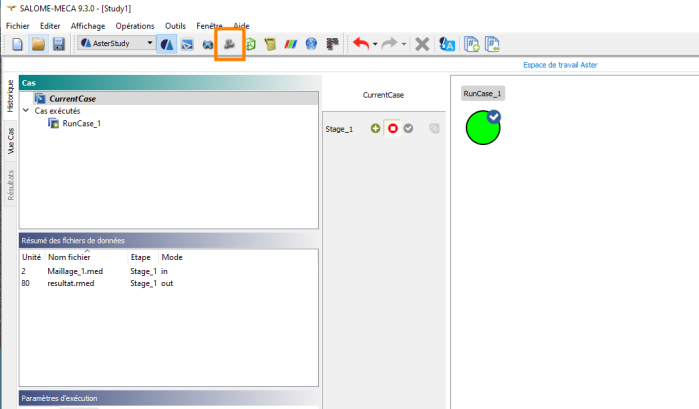
Select the loaded mesh and delete it from your Study
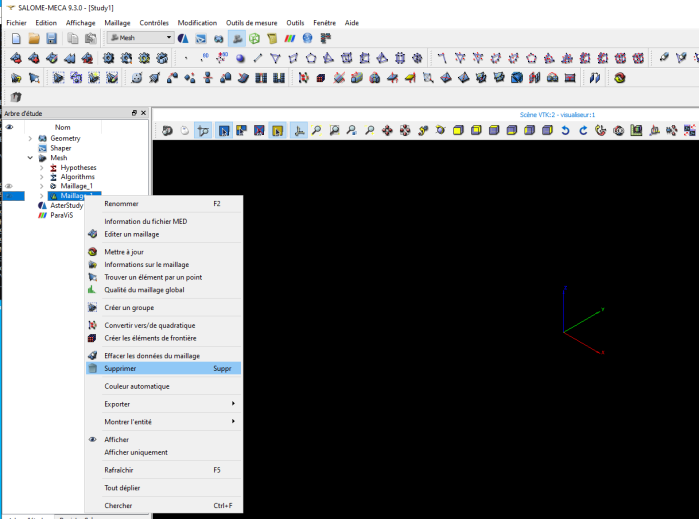
Same issue can happen for post-processing files. Workaround is to select result and delete from your Study in Paraview module

Salome-Meca won’t need the temporary med file now and you might save your study 🙂
First of all, thank you for your work I really appreciate it
When closing/quitting Salome I get this error message “This application failed to start because it could not find or load the Qt platform plugin “windows” in “”. Reinstalling the application may fix this problem.”
I don’t know what it is about and it only appears after closing Salome.
Have a nice evening, Mauro
LikeLike
Good morning to everybody:
Congratulations for publishing I appeciate the effort for realeasing the brand new version of SALOME-MECA 2019.
In my case, I have to report several inconsistencies. The first one, I cannot save my files due to a write protection.
The second one, ASTERSTUDY is reporting error messages during the loading and it cannot read the previosly saved file.
the third one, Helpbrowser.exe cannot access to some needed dll.
How can we resolve these issues? Thank you
LikeLike
Dear mm-Girone,
I have exactly the same problem about saving the files. I found a work around by untick the read only mode of the hdf-file in de windows properties of the file by right mouse click. You need to do this every time before saving the file. It is painfully annoying, but it works.
If someone finds a better solution, I would love to know it.
Kind regards,
Lindert
LikeLike
Good morning to everybody:
Congratulations for publishing I appeciate the effort for realeasing the brand new version of SALOME-MECA 2019.
In my case, I have to report several inconsistencies. The first one, I cannot save my files due to a write protection.
The second one, ASTERSTUDY is reporting error messages during the loading and it cannot read the previosly saved file.
the third one, Helpbrowser.exe cannot access to some needed dll.
How can we resolve these issues? Thank you
LikeLike
Hello everyone!
First of all, Congratulations on this amazing work!
I´m getting the following message when trying to save my files:
Can not save file “/(…).hdf”
possible reasons:
-permission denied;
-unsufficient disk space;
-application error.
I noticed this problem start happening only when the simulation file becomes bigger, requiring more disk space (for instance, after I generate a big mesh), however I have plenty of disk space!
Does anyone have a guess on how to solve this?
Thanks!
LikeLike
Hello, please read paragraph above.
Thanks
LikeLike
I have read and tried that before posting. It does not refer to the same issue. By the way, the error message I reported is completely different…
LikeLike
Both message may happen for this issue, sorry if it does not work for you.
LikeLike
Hello Maximilien, I report the same problem as Henrique even after trying your proposed solution. I also tried other solutions proposed elsewhere.
I have near-zero experience in code_aster but as I was creating a model (very very simple model) I was successfully saving with different names v1, v2, v3, .. (to avoid changing the folder or file properties every time). I meshed part of the model, saved it, then meshed the second part of the model AND!! after this point i cannot save the file anymore – I tried in different folders with different names, nothing. Is this familiar to you?
LikeLike
Hello Alexandre,
It may be related to the same issue. The HDF bug may affect mesh saving because MED, the mesh format file, is based on HDF. I also suspect a temporary scratch file to be saved read only somewhere, in a temporary folder. This file may be a MED file or a pure HDF file
LikeLike
Hello, I was finally able to reproduce the issue and it is indeed related to MED temporary scrath files. I updated the paragraph above with a workaround
LikeLike
Hello, Salome_Meca 2019 has been updated with a fix in HDF5 library. You may now download the new version “Salome-Meca 2019 w64 FIX” in our download page where this annoying issue is solved !
LikeLike
Hello Henrique, I got the same error as you, have you already solve it? I have the same error in my two computers and I’m not able to solve it. Thank you.
Can not save file “/(…).hdf”
possible reasons:
-permission denied;
-unsufficient disk space;
-application error.
LikeLike
Hi Alexandre, I had the same problem and my conclusion was that only one mesh can be in MESH module. If you have more than one mesh it is not possible to save the HDF file at all.
Hi hope this comment can help to find a solution to this boring bug.
Despite the above I have to thank Maximilien for his work in issuing SM for windows.
LikeLike
Hello, I was finally able to reproduce the issue and it is indeed related to MED temporary scrath files. I updated the paragraph above with a workaround
LikeLike
Hello, Salome_Meca 2019 has been updated with a fix in HDF5 library. You may now download the new version “Salome-Meca 2019 w64 FIX” in our download page where this annoying issue is solved !
LikeLike
Thank you very much indeed for your work.
I contribute with two findings (only one new):
– after closing Salome I get the same message in the post of Mauro on 4th November
– when I run “kill_salome.bat” the starting black window of salome remains open, to close it I need to push the X botton, is it really necessary to run “kill_salome.bat”?
Thanks for any comments.
LikeLike
kill_salome may be useful if there are zombie processes. Not sure is it useful to run it after closing salome. I think pushing X button is harmless.
LikeLike
There is a problem while saving any .hdf file. Specially for larger files it becomes impossible to save and the messages are the same:
insufficient disk
permission etc.
Kindly please resolve this issue as it is persistent in every version (2017-19).
Thank you.
LikeLike
Please read paragraph above and have a look to the FAQ. This kind of issue is very much about Salome so you can consider to report this on Salome forum.
Alternatively you can use from menubar File -> “Dump Study” to save your work and File -> “Load script” to regenerate your study.
Thanks
LikeLike
Hello, I was finally able to reproduce the issue and it is indeed related to MED temporary scrath files. I updated the paragraph above with a workaround
LikeLike
Hello, Salome_Meca 2019 has been updated with a fix in HDF5 library. You may now download the new version “Salome-Meca 2019 w64 FIX” in our download page where this annoying issue is solved !
LikeLike
Hi Maximilien,
I am using the salome meca windows version 2019. I could not check the reuse command while running the analysis. Only Run and Skip buttons are clickable. Do I have any issues in my installation or is this feature disabled?
Thanks and regards,
Hems
LikeLike
Hi Hems,
I get the same behavior by importing a random testcase, even on Linux. I don’t know what is this button for. Maybe check documentation or ask in code-aster forum.
Thanks,
Maximilien
LikeLike
If i run testcase “forma01a” i got:
AsterStudy
Unexpected error
Type: TypeError
Value: (´expected str, bytes or os.PathLike objekt, not NoneType´,)
Traceback:
File “C:\Users\ABel\Salome\MODULES\INSTALL\ASTERSTUDY\RELEASE\ASTERSTUDY_INSTALL\lib\python3.6\site-packages\asterstudy\gui\dashboard.py”, line 428, in
Q.QTimer.singleShot(50, lambda: self._runClicked(notid))
File “C:\Users\ABel\Salome\MODULES\INSTALL\ASTERSTUDY\RELEASE\ASTERSTUDY_INSTALL\lib\python3.6\site-packages\asterstudy\gui\dashboard.py”, line 463, in _runClicked
run_case.make_run_dir()
File “C:\Users\ABel\Salome\MODULES\INSTALL\ASTERSTUDY\RELEASE\ASTERSTUDY_INSTALL\lib\python3.6\site-packages\asterstudy\datamodel\result\mixing.py”, line 379, in make_run_dir
self._make_run_dir_helper(stage)
File “C:\Users\ABel\Salome\MODULES\INSTALL\ASTERSTUDY\RELEASE\ASTERSTUDY_INSTALL\lib\python3.6\site-packages\asterstudy\datamodel\result\mixing.py”, line 389, in _make_run_dir_helper
embfolder = osp.join(self.model.folder, self.name, ‘Embedded’) # pragma pylint: disable=no-member
File “C:\Users\ABel\Salome\PRODUCTS\python-3.6.0\Lib\ntpath.py”, line 75, in join
path = os.fspath(path)
Whats wrong?
LikeLike
First thanks for the release! Hopefully we will see new versions also in the future, would it be possible to include also OpenTURNS?
LikeLike
Mr. Siavelis,
Congratulations on such an ambitious package for Windows! I was looking forward to using it on my Windows machines and not have to lose massive disk space to a Linux partition.
Unfortunately, i am having the same problem with saving files. “Permission” fix described above does not work. Having problems on Win10 Pro and Win 10 Home machines. Tried changing folder ownership, etc with no success and tried the “protected folders” fix (it turns out this fix is not applicable to SalomeMeca file saving problem).
When a folder has “Read Only” box filled (blacked out), it does not mean the “read only” option is selected. It is only selected when there is a check mark in the box.
Problem occurs when Salome tries to save files and create folders named “xxx_files” (?to store temps). Can still save .med mesh files (no extra folder created) and read those with Code-Aster. Another problem occurs when trying to assign boundary conditions and allocate loads to elements: I can use the interface exactly once, where Code Aster can read the node/facette elements in a mesh and assign a load. When i open the interface again (e.g. to assign a load or a boundary condition), Code Aster gives a Value error (‘not enough values to unpack (expected 3, got 2)’,) and a traceback to line 626 in panel.py (This also sounds like a problem updating temp files).
So far have not been able to complete a “run” on anything more than the demos 😦
Hope a fix is coming soon!
LikeLike
Hello,
Thanks for this feedback! I think you may try to look at “read only” over “xxx_files” or med files.
Otherwise there is still version 2018
LikeLike
Concerning the “Value error (‘not enough values to unpack (expected 3, got 2)’,) and a traceback to line 626”, same issue on Linux, solved after save study in hdf, fully leaving Salome-Meca, restarting Salome-Meca from fresh and reload the hdf study file
LikeLike
when I run sm 2019 last, I test code aster in sm using “forma01a”,
The problem accured at first:
the program response with “Cannot read output file or empty file.” at first, then run failure,
with following information:
“Summary
Output messages for stage forma01a
Output messages for stage forma01a – [top / bottom]
Full job output should be available in the directory ‘D:/ProgramData/working_fea/ca_example/Study1_Files\\RunCase_1\\Result-forma01a\\logs’.
”
I understand the problem with python’s path problem, but I don’t know how to deal with the problem
LikeLike
the problem as following:
Traceback:
File “D:\ProgramData\sm2019\MODULES\INSTALL\ASTERSTUDY\RELEASE\ASTERSTUDY_INSTALL\lib\python3.6\site-packages\asterstudy\gui\datafiles\summary.py”, line 222, in _browse_directory
directory = osp.dirname(file_name)
File “D:\ProgramData\sm2019\PRODUCTS\python-3.6.0\Lib\ntpath.py”, line 242, in dirname
return split(p)[0]
File “D:\ProgramData\sm2019\PRODUCTS\python-3.6.0\Lib\ntpath.py”, line 204, in split
p = os.fspath(p)
How to deal with ,
OS system: windows 7.
LikeLike
Hello!
I am a new one in this forum ( and in CodeAster too). Unfortunately, i got the same issue concerning saving files in .hdf. Indeed, i have the problem also from the beginning of a study. Therefore, i am not able to save the project at all. I have read in other forums that such problem is concerning the SALOME platform, indeed the problem is solved in 9.5.0 version.
I was wondering if any of you have found any alternative solution in the meantime.
Thanks a lot.
Gaetano
LikeLike
Hi,
My system is Win10 x64. When i’m trying to run Salome-Meca 2019 (9.5.0) i get the error down below. What should i do? Which packages do I need to install?
runSalome running on DESKTOP-GHK3DI4
Searching for a free port for naming service: 2812 – OK
Searching Naming Service ++++++++++++++++++++++++++++++++++++++++++++++++++++++++++++++++++++++++++++++++++++++++++++++++++++Failed to narrow the root naming context
Traceback (most recent call last):
File “C:\SALOME-9.5.0\W64\KERNEL\bin\salome\runSalome.py”, line 680, in useSalome
clt = startSalome(args, modules_list, modules_root_dir)
File “C:\SALOME-9.5.0\W64\KERNEL\bin\salome\runSalome.py”, line 476, in startSalome
clt=orbmodule.client(args)
File “C:\SALOME-9.5.0\W64\KERNEL\bin\salome\orbmodule.py”, line 56, in __init__
self.initNS(args or {})
File “C:\SALOME-9.5.0\W64\KERNEL\bin\salome\orbmodule.py”, line 95, in initNS
sys.exit(1)
SystemExit: 1
— Error during Salome launch —
Regards,
Said.
LikeLike
try to modify firewall settings, you must allow all traffic.
LikeLike
Dear enio,
Your advice solved my problem. Thanks a lot!
Regards,
Said.
LikeLike
Good morning. I posted the same message to the formed page and found only later this page related to the 2019 version of CodeAster, therefore I repeat in unchanged here. Sorry for this duplication.
I downloaded the latest 2019 version on a laptop with Windows 10 and followed the steps.
After I started the analysis, the hourglass started to rotate and nothing more happens.
When I checked the stderr_command_salome.log file found in folder C:\Temp\CodeAster\forma02a_Files\RunCase_1\Result-forma02a
i found “abnormal abort” messages.
Can you please advise what am I doing wrong?
——————————————————————————–
Code_Aster run
Command line 1 :
C:\sm-2019-w64-0.3\PRODUCTS\code_aster\14.4\bin\aster C:\sm-2019-w64-0.3\PRODUCTS\code_aster\14.4\lib\aster\Execution\E_SUPERV.py -commandes fort.1 –num_job=513 –mode=interactif –rep_outils=C:\sm-2019-w64-0.3\PRODUCTS\code_aster\outils –rep_mat=C:\sm-2019-w64-0.3\PRODUCTS\code_aster\14.4\share\aster\materiau –rep_dex=C:\sm-2019-w64-0.3\PRODUCTS\code_aster\14.4\share\aster\datg –numthreads=1 –suivi_batch –tpmax=60.0 –memjeveux=64.0
# ——————————————————————————————
EXECUTION_CODE_ASTER_EXIT_513=0
Code_Aster run ended, diagnostic : _ABNORMAL_ABORT
Thank you very much
Balint
LikeLike
Hello,
I have exactly the same problem with the same configuration.
did you find a way to solve it?
Kazunobu
LikeLike
Hello,
I found a possible reason for the bug and I need help to solve it:
I read in the FAQ that salome Meca does not support special characters.
I am not using any, but I have a japanese OS, and therefore the files generated by aster-study in the Temp directory contain japanese characters (the culprid is the day: Tuesday becomes火).
the result is aster study creates a file but is not capable of finding it.
is there a way to change the files naming convention?
LikeLike
hello everyone, i have a problem with salome meca. i have installed it on my pc but when i do run salome.bat appear :
runsalome on eniopc
searching for a free port naming service: 2859-ok
searching naming service: +++++++
after this write don’t start the program and the launcher continue to print+. someone can help me with this problem?
LikeLike
Hello,
It seems that no Windows 10/Japanese OS is able to run Salome-Meca 2019.
the web site below is in japanese (Google translate…), but describes in details what I am experiencing.
help would be more than welcome….
Kazunobu
LikeLike
forgot to paste down the address:
https://www.noboyu.com/install-salome-meca-2019/
Kazunobu
LikeLike
Hello,
after looking around the Problem for windows 10 japanese OS seems to be the encoding of strings in “\PRODUCTS\code_aster\14.4\lib\aster\Execution\strfunc.py” and “\PRODUCTS\code_aster\14.4\lib\aster\Execution\E_SUPERV.py”.
trying to run “as_run –test forma01a” from the command line gives the following error:
“UnicodeEncodeError: ‘cp932’ codec can’t encode character ‘\xe0’ in position 48: illegal multibyte sequence
EXECUTION_CODE_ASTER_EXIT_2428=0”
this is consistent with the error I observe when using Aster-Study UI.
Any suggestion on how to correct the code?
Kazunobu
LikeLike
Hello,
You may try to edit file bin\as_run.bat and replace:
chcp 65001by:
chcp 932LikeLike
Hello and first, thank you for your answer.
I tried as_run.bat modification, but then I get the following:
File “E:\Salome\2019\PRODUCTS\code_aster\bin\..\Python37\lib\encodings\cp1252.py”, line 15, in decode
return codecs.charmap_decode(input,errors,decoding_table)
UnicodeDecodeError: ‘charmap’ codec can’t decode byte 0x81 in position 28: character maps to
Kazunobu
LikeLike
Hello, it seems that command chcp does not change codepage and by default it tries to use 1252 that correspond to “West European Latin” https://ss64.com/nt/chcp.html. I invite you to do some research concerning windows codepage in Japanese OS. This issue may also append because of the transition to Python3. Maybe a modification in regedit or something may solve this 🙃
LikeLike
Hello everybody having the save error:
Can not save file “/(…).hdf”
possible reasons:
-permission denied;
-unsufficient disk space;
-application error.
In my case the reason seemed to be that I had unzipped Salome-Meca into the path “C:\Program Files\Salome-Meca”. This path contains a space in “Program Files”! After I had moved the folder to “C:\Salome-Meca” I was able to save.
LikeLike
Hi
I’m used to work on salome-meca Linux edition, but I would like to know if there is a way to directly launch a pyhton script with salome meca from command line, like in linux “salome -t” without opening the GUI
Anyone knows ? thanks a lot!
LikeLike
Hi,
1/ Open a cmd and launch “run_salome.bat -t”, this will open a shell where salome initializes. Wait for “Start SALOME, elapsed time” appears and keep always this shell open while working with salome. You can close initial cmd prompt.
2/ Double click on run_salome_shell.bat, a new cmd will open with salome environment loaded
3/ On this new [SALOME] prompt, run your salome script with “python my_salome_script.py”
LikeLike